Castelle FaxPress Specifications Page 1
Browse online or download Specifications for Fax machines Castelle FaxPress. Castelle FaxPress Specifications User Manual
- Page / 674
- Table of contents
- TROUBLESHOOTING
- BOOKMARKS




- FaxPress 1
- Contents 5
- Appendices 13
- Administrator’s 15
- Introducing the FaxPress 1 17
- FaxPress User’s Guide 18
- FaxPress SBE 20
- FaxPress 2500 20
- FaxPress 5000 20
- FaxPress 7000 21
- FaxPress 7500 DID 21
- FaxPress 7500 E&M 21
- Package Contents 24
- Documentation 26
- Castelle Resources 27
- Web Site 28
- Installing the Server 2 29
- Administrative Tools 31
- LED Indicators 32
- Operating System Requirements 34
- Installing the Software 36
- Install FaxPress 37
- Install FaxPress Server 39
- Windows 98/Windows ME 39
- Windows NT/2000/XP (TCP/IP) 40
- Continue 43
- Gateway IP Address 43
- 6. In the 52
- screen, select the 52
- Select Type of Installation 62
- 6. Select 63
- 7. In the 63
- FaxPress Netware Installation 64
- FaxPress Setup 65
- Obtain key 68
- 8. Select the 75
- FaxPress Novell Installation 76
- when you are finished 77
- CD-Drive-Letter:\AutoRun.exe 83
- Castelle Storage Server 85
- Storage Server Welcome 86
- Next> 86
- "Installing the 93
- Client" on page 2-1 93
- Installing the Client 3 95
- Question 101
- Documents 102
- Documents Directory 102
- Select Program Folder 102
- Next> 102
- Create remote 105
- Select Component 105
- Destination Path 105
- 3. Select 108
- Destination Directory 110
- Setup Complete 113
- Terminal Server 114
- About Citrix MetaFrame 115
- Citrix Published Applications 115
- FaxPress Supported 116
- WinFrame Versions 116
- Preparing the Terminal Server 119
- 14. In the 126
- 15. Click 126
- Published Applications 130
- Mail and Fax 132
- Properties 133
- Show Profiles 133
- User Profile 133
- Properties 133
- File Manager 142
- Windows Explorer 142
- Castelle FaxPress Setup 143
- Install 143
- To uninstall the FaxPress 144
- What’s In This Chapter 145
- Add-On Products Overview 146
- Fax Archive 147
- 6. In the next 150
- 7. Click 150
- Configuring FaxPress 5 153
- Overview 154
- Logging into FaxPress 155
- Locate Your FaxPress Server 157
- Login to a FaxPress Server 160
- User Properties Dialog 161
- User Properties 161
- button. The 162
- dialog box is displayed 162
- Configuring Server Settings 163
- Configuring Line Settings 165
- Configuring Internet Faxing 171
- Castelle Internet Fax (CIF) 172
- Outgoing Faxes 172
- Send faxes through the 172
- Internet Fax 172
- Receiving 176
- Dialing Properties 177
- Dialing Rules 177
- Advanced Functions 182
- Supported Functions 184
- Load Sharing— 185
- NDS Authentication — 186
- SSO Groups 187
- Serial Number Groups 187
- Global Groups 188
- Selecting User Authorization 190
- User Authentication 191
- Enable Single Sign On 192
- Viewing Server Information 197
- 2. Click on the 198
- Load Sharing 199
- Performance Considerations 200
- E&M" on page -1 201
- DTMF Automatic Fax Routing 210
- Administrator Utilities 6 213
- Administrator Utilities 215
- FP Configurator for TCPIP 217
- Troubleshooting 218
- Advanced 221
- Settings 221
- FP Configurator for IPX 223
- Troubleshooting Support 224
- Phone Books 228
- Convert 230
- , select a user or group 232
- Server Name 236
- Destination 237
- 5. Click the 238
- button 238
- Importing Network Users 240
- dialog 243
- Option Verification Window 247
- <Back 247
- Line Scheduler 249
- Stopping the Line Scheduler 251
- Managing Users 7 253
- Configuring the User 255
- Creating User Accounts 256
- Installing ADSI 257
- Importing NT Users 258
- Using Single Sign On (SSO) 267
- Assign Users to Groups 268
- Create or Convert Mailbox 269
- Configuring User Properties 271
- Configuring a User Printer 277
- Archive Settings 282
- Network Details 284
- Remove Network Association— 285
- Administering FaxPress 8 287
- Administration Folders 289
- Billback Code Table 290
- Product Activation Key 290
- Approval 290
- Fax Lines 291
- Corporate Phone Books 291
- FaxPress Archive 291
- Managing Transaction Logs 292
- Viewing Transaction Logs 294
- To Save Transaction Logs 295
- Printing Transaction Logs 295
- Defining Bill Back Codes 296
- Importing Bill Back Codes 297
- Exporting Bill Back Codes 297
- Configuring Fax Approval 300
- Select Approvers 302
- Approve Faxes 303
- Configuring Fax Lines 305
- Fax Line 306
- FaxPress Phone Books 307
- Create FaxPress Phone Books 308
- Import a Phone Book File 309
- ODBC Database Phone Book 311
- External Database Phone Books 312
- Add Database 312
- Phone Book 312
- Database Phone Book 312
- Create Phone Book Views 313
- Create Table Joins 317
- Build Fax Numbers 318
- Make Views Visible 319
- FaxPress Drop Directory 325
- Example: 327
- INTERVAL 327
- Drop Directory Users 328
- ##NOPRINT 332
- Job Data Files 333
- Job Notice Files 333
- Castelle SimpleFax Utilities 334
- Archiving Faxes 10 339
- The FaxPress Archive Program 342
- An MS SQL or Access Database 342
- Overview Archiving Faxes 343
- Preparing for Installation 344
- Databases 345
- Installing FaxPress Archive 349
- Select Installation 350
- Administrator Installation 350
- Add On Products 351
- 5. Select 352
- 6. Click 352
- Select Mode 355
- Select Database 356
- Configure MS SQL Database 358
- FaxPress Selection 359
- Add > 359
- Add All>> 359
- Fax Archive Location 360
- Archiving Transmitted Faxes 360
- Archiving Transaction Logs 362
- Archive Options 363
- Encrypt archived faxes 363
- Password 363
- Purge Sent Faxes 365
- Purge Received Faxes 365
- Starting Archive Services 367
- Updating FaxPress Archive 368
- Managing Archived Faxes 369
- Archived Faxes 370
- Filtering Archived Faxes 373
- Fax Status— 377
- Managing Saved Faxes 378
- Using FaxPress Archive 380
- Incoming Fax Information 387
- Outgoing Fax Information 388
- Transmitted Log Information 389
- Received Log Information 390
- FPFaxInfo Table 391
- FP Users Table 392
- FP Job Type Table 392
- FP File Info Table 393
- FP UNC Table 394
- FPMiscInfo Table 394
- FPBillback Table 395
- FPTransactInfo Table 395
- FPReserved Table 397
- Archive Table Relationships 398
- faxes would 399
- Transmitted 400
- Received 400
- FaxPress Basics 11 405
- Neighborhood 406
- FaxPress Neighborhood 407
- Incoming Faxes 408
- Archived Transmitted Faxes 409
- Archived Received Faxes 409
- Print Queues 410
- Cover Pages 410
- Personal Phone Books 410
- Personal Folders 412
- Saved Faxes 413
- Favorite Documents 413
- Favorite Messages 414
- Cover Page Templates 414
- • Supervisor 415
- Sending Faxes 12 417
- Castelle DCX Driver 420
- Send Fax 420
- Using FaxPress Icon in Word 421
- Castelle FaxPress 423
- Sending Faxes from Faxmain 424
- Addressing the Fax 426
- Attaching Files 428
- Attaching Native Documents 429
- Specifying Delivery Options 431
- Sending the Fax 432
- Adding New Recipient 435
- Sending Faxes with FaxTray 438
- Sending Faxes from Explorer 439
- Managing Sent Faxes 440
- Saving Faxes 441
- Printing Faxes 442
- Resending Faxes 442
- Deleting Faxes 443
- Holding Outgoing Faxes 444
- Forwarding Faxes via Email 446
- Approving Fax Transmission 448
- Viewing Fax Properties 450
- Refreshing the Queue 451
- Receiving Faxes 13 453
- Overview Receiving Faxes 455
- Save As 455
- Route 456
- Incoming 456
- Fax Queue 456
- Viewing Faxes 458
- Viewing Faxes Receiving Faxes 459
- Saving a Fax 460
- Deleting a Fax 461
- Forwarding Faxes 461
- Forwarding Faxes Manually 465
- Sending a Fax 467
- Routing a Fax 468
- Forwarding a Fax via Email 469
- Setting General Options 475
- Selecting Viewer Application 477
- Setting Default Phone Books 478
- Setting Startup Options 480
- Setting Tracing Criteria 481
- Printing Faxes 15 483
- Printing a Fax 485
- Printing a List 488
- Managing Stored Faxes 16 491
- Notices and Alerts 17 503
- Using Notices 504
- View a Notice 505
- Delete a Notice 507
- Print a Notice 507
- Using TrayFaxAlert 508
- Setting Up TrayFaxAlert 509
- View Notices 513
- Viewer Options 514
- Creating Cover Pages 18 515
- Creating a Master Cover Page 517
- Importing Graphics 520
- Add Substitution Variables 521
- Sample Cover Page 524
- Save Cover Page Master 525
- Use European Characters 525
- User Name 527
- Cover Page Name 527
- Publishing Cover Pages 528
- 4. In the 529
- Creating Phone Books 19 531
- Type of Phone Books 534
- Formatting Phone Numbers 535
- Creating Local Phone Books 536
- Creating Personal Phone Book 550
- Create a Group 551
- Export FaxPress Phone Books 553
- Editing a FaxPress Phonebook 554
- Using Favorite Documents 558
- Attachments List 560
- Add to Favorite 560
- Attach a Favorite Document 562
- View a Favorite Document 564
- Using Favorite Messages 565
- Add Favorite Message 566
- Rename a Favorite Message 567
- Delete a Favorite Message 567
- View a Favorite Message 568
- Merging Faxes 21 569
- Installing FaxMerge 572
- Creating a Main Document 573
- Mail Merge icons 575
- Attaching a Data Source 576
- Inserting Merge Fields 579
- Faxing the Merged Documents 581
- What Happens 582
- Connecting to GoldMine 22 583
- Uninstalling 586
- Faxing with the FaxPress Link 587
- Faxing Merged Forms 589
- Creating Templates 591
- Updating GoldMine Templates 594
- Configuring FaxPress Login 595
- Automated Faxing 596
- FaxPress Guide 598
- Appendix A 599
- Windows 95 only 600
- Installing ODBC Drivers 601
- Add a New Data Source Name 602
- System Data Source 606
- SQL Server 606
- Description 607
- Connect to Phone books 610
- Appendix B 613
- Online Troubleshooting Help 614
- Powering Up the FaxPress 614
- Changing the FaxPress Fuse 614
- Interpreting LEDs 615
- Parallel 618
- Mailbox/Print Queues 618
- Faxmain tree 618
- Problems in Sending Faxes 619
- Faxes Becoming Failed Faxes 620
- Problems in Receiving Faxes 622
- Sequence 623
- Appendix C 625
- Appendix D 629
- Ringer Equivalency Number 630
- Jack Type Needed 630
- Incidence of Harm 630
- FCC Part 15 Warning 631
- FCC Part 68 Information 631
- Fax Branding 632
- Electrical Safety Advisory 633
- French Safety Advisory 634
- CTR21 Declaration 637
- Appendix E 639
- FaxPress 7500-DID 640
- Interface Connections 641
- Fax Server Interface 641
- DID Conversion Interface 641
- DID Interface LEDs 642
- FaxPress 7500-E&M 644
- E&M Conversion Interface 645
- E&M Interface LEDs 646
- Ground Battery M 647
- Open Ground E 647
- FaxPress 7500 Fax Server LEDs 648
- Before You Begin 649
- Cabling the FaxPress 7500 650
- Configuring Mailbox IDs 652
- Receiving Misaddressed Faxes 654
- ELEPHONE 659
- NTERFACE 659
- FaxPress 7500 Technical Data 660
- Direct Inward Dialing (DID) 662
- E&M 662
- FCC Statement 663
- Safety Information 663
- UL Safety Requirement 664
- Index —1 665
- Index —2 666
- Index —3 667
- Index —4 668
- Index —5 669
- Index —6 670
- Index —7 671
- Index —8 672
- Index —9 673
- Index —10 674
Summary of Contents
FaxPress The Integrated Network Fax ServerThe Integrated Network Fax ServerThe Integrated Network Fax ServerThe Integrated Network Fax ServerAdministr
xSending Faxes from Faxmain______________________________________________ 12-8Addressing the Fax___________________________________________________
FaxPress Administrator’s Guide3—68. If you choose IPX/SPX, setup will confirm Microsoft Client for NetWare is installed on your workstation, and this
Installing the Administrator Client Installing the Client3—710. You can use the Personal Folders screen to identify where to store your personal files
FaxPress Administrator’s Guide3—812. If you choose to copy the Documents folder, this Documents Directory screen will appear, requiring you to specify
Installing the Administrator Client Installing the Client3—914. If you are re-installing the FaxPress software, an Installation Information window wil
FaxPress Administrator’s Guide3—10Creating a Remote InstallationThe FaxPress remote installation program allows you to preconfigure the client install
Creating a Remote Installation Installing the Client3—112. To create a remote FaxPress client installation, click on the Create remote installation fo
FaxPress Administrator’s Guide3—124. So that all of your FaxPress users can access the remote client installation, choose either a network path or a s
Installing the FaxPress Users’ Client Installing the Client3—13Installing the FaxPress Users’ ClientPrior to installing the FaxPress client software f
FaxPress Administrator’s Guide3—142. The Welcome screen requires you to click Next>.3. Select User Installation.
Installing the FaxPress Users’ Client Installing the Client3—154. The Default protocol for a FaxPress screen requires you to select the network protoc
xiSetting Personal Preferences___________________ 14-1Overview ______________________________________________________________ 14-2Setting Personal F
FaxPress Administrator’s Guide3—165. If you choose IPX/SPX, setup will confirm Microsoft Client for NetWare is installed on your workstation, and this
Installing the FaxPress Users’ Client Installing the Client3—177. You can use the Personal Folders screen to identify where to store your personal fil
FaxPress Administrator’s Guide3—188. Click on Next to display the Select Program Folder window.The setup program will add items to the folder in the P
Installing the FaxPress Users’ Client Installing the Client3—1910. To start using FaxPress 7.0 Client, you should first restart your computer. Choose
FaxPress Administrator’s Guide3—20Installing the FaxPress Client on Microsoft Windows Terminal ServerRunning the FaxPress 7.0 client software on a Mic
Installing the FaxPress Client on Microsoft Windows Terminal Server Installing the Client3—21About Citrix MetaFrame The Citrix MetaFrame add-on packag
FaxPress Administrator’s Guide3—22FaxPress Supported Terminal Server and Citrix MetaFrame/ WinFrame Versions FaxPress Software Version 7.0 Micro
Installing the FaxPress Client on Microsoft Windows Terminal Server Installing the Client3—23Terminal Server, Citrix, and FaxPress on your NetworkThe
FaxPress Administrator’s Guide3—24Running the FaxPress Client Setup for Microsoft Windows Terminal ServerInstalling the FaxPress client on a Terminal
Installing the FaxPress Client on Microsoft Windows Terminal Server Installing the Client3—25Note: If you are running FaxPress version 5.x or older, u
xiiOverview ___________________________________________________________ 18-3Create a Cover Page Master_____________________________________________
FaxPress Administrator’s Guide3—26Installing the FaxPress client from Add/Remove Programs in the Control Panel automatically puts the Terminal Server
Installing the FaxPress Client on Microsoft Windows Terminal Server Installing the Client3—273. After exiting out of the Castelle Fax Press setup, ope
FaxPress Administrator’s Guide3—286. Click Next>.7. In the Run Installation Program window, install.exe will appear in the Command line for install
Installing the FaxPress Client on Microsoft Windows Terminal Server Installing the Client3—298. In the Change User Option window, select All users beg
FaxPress Administrator’s Guide3—3010. From the Select Components screen, select Install FaxPress Client for Microsoft Terminal Server, then click Next
Installing the FaxPress Client on Microsoft Windows Terminal Server Installing the Client3—3112. In the Destination path screen, confirm the Destinati
FaxPress Administrator’s Guide3—3214. In the Choose Folder window, select FaxPress.15. Click Next>.
Installing the FaxPress Client on Microsoft Windows Terminal Server Installing the Client3—3316. The Personal Folders screen requires you to specify a
FaxPress Administrator’s Guide3—3418. The FaxPress Outlook Direct for Terminal Server clients provides you the option of installing the FaxPress Outlo
Installing the FaxPress Client on Microsoft Windows Terminal Server Installing the Client3—3519. In the Setup Complete window, select No, I will resta
Merging Faxes _______________________________ 21-1Overview ______________________________________________________________ 21-2Preparing for Installa
FaxPress Administrator’s Guide3—3621. When the Finish Admin Install window appears, click Finish, then reboot the Terminal Server. After rebooting, lo
Installing the FaxPress Client on Microsoft Windows Terminal Server Installing the Client3—37To set up an Adobe published app, for example, follow the
FaxPress Administrator’s Guide3—38The daemon is provided with concurrency issue handling; it internally ensures that only one copy of it is active. Ap
Installing the FaxPress Client on Microsoft Windows Terminal Server Installing the Client3—392. In the mail Properties window, click Show Profiles. 3
FaxPress Administrator’s Guide3—404. In the user’s Properties window, with the Services tab selected, click Add. 5. In the Add Services to Profile win
Installing the FaxPress Client on Microsoft Windows Terminal Server Installing the Client3—416. The Login tab of the FaxPress Transport Properties dia
FaxPress Administrator’s Guide3—427. This Login successful message will appear if the transport is able to connect to the Faxpress server. Click OK.8.
Installing the FaxPress Client on Microsoft Windows Terminal Server Installing the Client3—439. From the user’s mail Properties dialog box, and select
FaxPress Administrator’s Guide3—4411. From the Add Address List window, select Contacts and click Add. Click Close to save and exit. 12.Contacts shoul
Installing the FaxPress Client on Microsoft Windows Terminal Server Installing the Client3—4513. Close all programs and reboot the Terminal Server. Af
xivB Appendix _________________________________ B-1Troubleshooting _____________________________________________________ B-1C Appendix _____________
FaxPress Administrator’s Guide3—46To assign the FaxPress Server an IP address, follow these steps:1. On a Windows 95/98, Me, NT or 2000 workstation wi
Installing the FaxPress Client on Microsoft Windows Terminal Server Installing the Client3—473. Enter an IP address in the FaxPress IP Address field,
FaxPress Administrator’s Guide3—48Installing Software from the NetworkTo use the client workstation installation program stored on the network during
Uninstalling the FaxPress Client Installing the Client3—49Uninstalling the FaxPress ClientThe Castelle FaxPress Setup includes a FaxPress Client unins
FaxPress Administrator’s Guide3—502. To uninstall the FaxPress Client, select the To uninstall the FaxPress Client button. 3. There are two FaxPress C
Installing Add On Products 4 What’s In This ChapterAdd-On Products Overview ...
FaxPress Administrator’s Guide4—2Add-On Products OverviewAdd-on products on the Castelle FaxPress 7.0 CD include email integration and third party int
Add-On Products Overview Installing Add On Products4—3Fax ArchiveFax Archive is a feature rich fax database/archiving service available to both admini
FaxPress Administrator’s Guide4—4Installing the Add On ProductsTo locate the add-on products included on FaxPress 7.0 CD, follow these steps:1. Log on
Installing the Add On Products Installing Add On Products4—54. From the Welcome to the FaxPress Installation screen, click Next>.5. From the Select
Part 1FaxPressAdministrator’sGuide
FaxPress Administrator’s Guide4—66. In the next Select Components screen, select Add On Products.7. Click Next>.
Installing the Add On Products Installing Add On Products4—78. Choose from the list of Castelle’s current Add On products.For specific instructions on
FaxPress Administrator’s Guide4—8
Configuring FaxPress 5 What’s In This ChapterOverview ...
FaxPress Administrator’s Guide5—2OverviewThe FaxPress server is ready for basic operation without additional configuration (in non-complex environment
Logging into FaxPress Configuring FaxPress5—3Logging into FaxPressYou login to FaxPress through the client desktop by selecting the Faxmain icon in yo
FaxPress Administrator’s Guide5—42. If this is the first time you have opened FaxMain, you may be prompted to activate your FaxPress 7.0 software if y
Logging into FaxPress Configuring FaxPress5—5– If you are using a Windows NT network, all servers on the same net-work segment can be automatically lo
FaxPress Administrator’s Guide5—62. Click on the FaxPress Accounts... button to displayed the FaxPress Accounts dialog box.All the FaxPress servers in
Logging into FaxPress Configuring FaxPress5—72. Click on the FaxPress Accounts... button to displayed the FaxPress Accounts dialog box.Note: The TCP/I
FaxPress Administrator’s Guide
FaxPress Administrator’s Guide5—8Login to a FaxPress ServerTo log into a FaxPress server, do one of the following:1. Double click the appropriate serv
Logging into FaxPress Configuring FaxPress5—9Configuring the Supervisor Account1. Configure your supervisor account by right clicking on your Supervis
FaxPress Administrator’s Guide5—103. Set the password for the Supervisor user account by clicking on the Set Password button. The Change Password dial
Configuring Server Settings Configuring FaxPress5—11Configuring Server SettingsTo configure the Server Settings: 1. Click on the Server Settings tab t
FaxPress Administrator’s Guide5—12– If the result is “Code page 437”, set the symbol code to PC-8. This is the setting to be expected on US Windows PC
Configuring Line Settings Configuring FaxPress5—13Configuring Line SettingsFaxPress servers may have 1, 2, 4, or 8 fax lines. Each FaxPress server fax
FaxPress Administrator’s Guide5—14Note: The Fax line properties can also be configured through the Fax Lines folder under the Administration branch. F
Configuring Line Settings Configuring FaxPress5—159. In the Line Direction section, select the direction of communication you want the line to handle.
FaxPress Administrator’s Guide5—16Configuring Storage Reclamation The FaxPress stores incoming and outgoing faxes, notices and transaction logs on the
Configuring Storage Reclamation Configuring FaxPress5—172. Select the Storage Reclamation tab to display the dialog box.Note: The FaxPress server susp
Introducing the FaxPress 1 What’s In This ChapterAbout the FaxPress Network Fax Servers ... 1-2FaxPr
FaxPress Administrator’s Guide5—18groups on NDS. For more information on Single Sign On, refer to "Using Single Sign On (SSO)" on page 7-15.
Configuring Internet Faxing Configuring FaxPress5—19Configuring Internet FaxingThe FaxPress has a software module called “Castelle Internet Faxing” to
FaxPress Administrator’s Guide5—20You can configure a local FaxPress server to use a remote unit to:• Fax all faxes addressed to another country• Fax
Configuring Internet Faxing Configuring FaxPress5—21•Use internet fax also for local calls (without a long distance prefix).•Send fax through local ph
FaxPress Administrator’s Guide5—22• Fax all faxes addressed to another area code within a country• Fax all faxes addressed to a specific fax number pr
Configuring Internet Faxing Configuring FaxPress5—234. Specify phone number selection criteria.When the local server sees a fax number, it will parse
FaxPress Administrator’s Guide5—24ReceivingIf CIF for incoming job is enabled:When FaxPress receives a CIF job, if the job’s fax number matches its ow
Configuring Dialing Properties Configuring FaxPress5—25Configuring Dialing PropertiesWith a fax machine, dialing a number simply consists of dialing a
FaxPress Administrator’s Guide5—26To configure Dialing Properties:1. Select the Dialing Properties tab to configure your FaxPress server dialing requi
Configuring Dialing Properties Configuring FaxPress5—27required for any number dialed whose area code does not match the area code of the FaxPress.•Fo
FaxPress User’s Guide1—2About the FaxPress Network Fax ServersCastelle's FaxPress network fax servers offer a variety of easy-to-use, economical
FaxPress Administrator’s Guide5—286. You can set the rules for dialing Area codes in the US or Canada by clicking the Area Code Rules button at the bo
Configuring Dialing Properties Configuring FaxPress5—29ton in the Dial long distance preambles with the following prefixes: area.b. Likewise, when mak
FaxPress Administrator’s Guide5—30Configuring Advanced FunctionsSelect the Advanced Functions tab in the FaxPress Server Properties screen to configur
Configuring Advanced Functions Configuring FaxPress5—31sent out successfully. The sent faxes will show up in the outgoing faxes list with status SENT.
FaxPress Administrator’s Guide5—327. If you are using DID for routing faxes, click I am using DID for inbound fax routing. When you enable this featur
Configuring Advanced Functions Configuring FaxPress5—33•Load Sharing— This is used to configure your FaxPress server to act as a slave for either NT o
FaxPress Administrator’s Guide5—34Configuring User Authentication (SSO)Accessing Novell Users with Single Sign On (SSO)FaxPress Single Sign On (SSO) m
Configuring User Authentication (SSO) Configuring FaxPress5—35•Bindery File Server Authentication — User needs to be logged on to a specified Novell F
FaxPress Administrator’s Guide5—36In an NDS environment, these groups will be created in the same context in which the FaxPress is installed.In a Nove
Configuring User Authentication (SSO) Configuring FaxPress5—37to login for the first time, he will be prompted with a message prompting him to either
About the FaxPress Network Fax Servers Introducing the FaxPress1—3and print queues stored on the network file server, monitors and manages the modems,
FaxPress Administrator’s Guide5—38If a new mailbox is created, the user’s network logon name will be used as the mailbox name. The user’s “Fully quali
Configuring User Authentication (SSO) Configuring FaxPress5—393. Use the right arrow at the top of the properties dialog box to leaf through the serve
FaxPress Administrator’s Guide5—404. Select the method of user authentication that you would like to utilize in How should FaxPress authenticate users
Configuring User Authentication (SSO) Configuring FaxPress5—41FaxPress will create the serial number groups in the new location. The Authorization Con
FaxPress Administrator’s Guide5—422. If you want to use a Novell Bindery File Server for authentication, from the User Authentication dialog box, clic
Configuring User Authentication (SSO) Configuring FaxPress5—43• Novell users new to FaxPressa. For new FaxPress users, select Set password to and ente
FaxPress Administrator’s Guide5—445. Click on OK to return to the User Authentication dialog box. When you have completed configuring your user authen
Viewing Server Information Configuring FaxPress5—45Viewing Server Information1. To view your server installation configuration parameters, click on th
FaxPress Administrator’s Guide5—462. Click on the Advanced button to review the server hardware configuration settings.
Load Sharing Configuring FaxPress5—47Load SharingLoad sharing between FaxPress servers provides a way for a FaxPress to share its outbound fax loads.
IMPORTANT NOTICE©2003, Castelle. All Rights Reserved. Part No. 61-1226-001 rev B. This material is protected by international copyright laws. Reproduc
FaxPress User’s Guide1—4FaxPress Server Models and SpecificationsThe FaxPress product line ranges from a single line FaxPress SBE for the small office
FaxPress Administrator’s Guide5—48• Both FaxPress servers must be installed on the same network sharable hard drive in the same context and/or with th
Automatic Routing: PBX and FaxPress Integration Configuring FaxPress5—49Automatic Routing: PBX and FaxPress Integration Integration with a PBX or DID
FaxPress Administrator’s Guide5—50For 4 digit mailbox IDs, FaxPress can:• from a 16 character set, strip 10 characters in front of the 4 digit mailbox
Automatic Routing: PBX and FaxPress Integration Configuring FaxPress5—51Once the FaxPress modems are connected to the PBX analog ports you will need t
FaxPress Administrator’s Guide5—522. Click on the Line Settings tab to display the Line Settings dialog box.In the PBX Pre-dial edit box, enter the pr
Automatic Routing: PBX and FaxPress Integration Configuring FaxPress5—533. Select the Dialing Properties tab. If your PBX system requires passwords fo
FaxPress Administrator’s Guide5—544. Select the Advanced Functions tab.Select I am using DID for inbound fax routing. When you enable this feature, an
Automatic Routing: PBX and FaxPress Integration Configuring FaxPress5—55To configure the User Properties for automatic fax routing via PBX, follow the
FaxPress Administrator’s Guide5—56Receiving Faxes without a Corresponding Mailbox IDIf a fax is sent to an identifier number for which there is no cor
Automatic Routing: PBX and FaxPress Integration Configuring FaxPress5—572. Double-click on an fxcfg file to bring up the fxcfg text file. Type:did_fai
FaxPress Server Models and Specifications Introducing the FaxPress1—5FaxPress 7000The FaxPress 7000 is designed for medium-to-heavy fax traffic. It is
FaxPress Administrator’s Guide5—58To customize the timeout interval, type:did_timeout=9as shown below.DTMF Automatic Fax RoutingIn DTMF automatic rout
Automatic Routing: PBX and FaxPress Integration Configuring FaxPress5—59the Unaddressed mailbox, where they must be viewed and manuallly routed by a u
FaxPress Administrator’s Guide5—60
Administrator Utilities 6 Overview ... 6-2Adm
FaxPress Administrator’s Guide6—2OverviewThis chapter describes the windows-based FaxPress Administration Tools group of utilities available for the a
Administrator Utilities Administrator Utilities6—3Administrator Utilities1. The FaxPress Administrator Client utilities, in the Administration Tools f
FaxPress Administrator’s Guide6—4Accessing the Administration Tools To access the Administration Tools, follow these steps:1. Go to Start>Programs&
FP Configurator for TCPIP Administrator Utilities6—5FP Configurator for TCPIPThe FP Configurator for TCPIP utility Windows based utility that allows y
FaxPress Administrator’s Guide6—61. If want to move your server installed on a Windows NT network, you will first need to change the IP address. Enter
FP Configurator for TCPIP Administrator Utilities6—72. To set the flag for capturing network traffic data during the boot up period, click Set boot ca
FaxPress User’s Guide1—6Recommended Number of Users5 - 50 5 - 100 5 - 500 5 - 500 5 - 500Memory Configuration 8MB 8MB 32 MB 32MB 32 MBNetwork Topology
FaxPress Administrator’s Guide6—8a. Designate the file name and location by clicking the Browse button.The file format is compatible with Microsoft ne
FP Configurator for TCPIP Administrator Utilities6—91. You can set the frame type the FaxPress uses by clicking Advanced Settings button. The followin
FaxPress Administrator’s Guide6—102. Enter the new Password in the Password text box, and retype it in the Confirm Password text box.Note: If you chan
FP Configurator for IPX Administrator Utilities6—11FP Configurator for IPXThe FP Configurator for IPX utility lets you view and change the FaxPress’ I
FaxPress Administrator’s Guide6—121. If you want to move your server installed on a Novell IP network, you will first need to change the IP address. C
FP Configurator for IPX Administrator Utilities6—132. To set the flag for capturing network traffic data during the boot up period, click Set boot cap
FaxPress Administrator’s Guide6—14a. Designate the file name and location by clicking the Browse button.The file format is compatible with Microsoft n
FP Configurator for IPX Administrator Utilities6—151. You can set the frame type the FaxPress uses by clicking Advanced Settings button. The following
FaxPress Administrator’s Guide6—162. Enter the new Password in the Password text box, and retype it in the Confirm Password text box.3. After you have
FP Configurator for IPX Administrator Utilities6—171. Go to the PhoneBook Conversion folder and click on PB3to4.exe to display the pb3to4 dialog box,
FaxPress Server Models and Specifications Introducing the FaxPress1—7Maximum power 9 Watts 9 Watts 40 Watts 40 Watts 40 WattsHeight 1.5” 2.2” 3.12” 3.
FaxPress Administrator’s Guide6—18• serial_number is the serial number of the FaxPress server where the phone book is located.• id_number is a number
Importing Microsoft Exchange Users Administrator Utilities6—19Importing Microsoft Exchange UsersThe Import Microsoft Exchange Users utility can be use
FaxPress Administrator’s Guide6—204. From the Microsoft Exchange Global Address List, select a user or group to import, then click OK..
Documents Administrator Utilities6—21DocumentsThe Administration Tools’ Documents folder provides access to FaxPress documentation folders. Access the
FaxPress Administrator’s Guide6—22Inbound Faxes: Using the FaxPress DropFax UtilityThe FaxPress DropFax utility creates an easily accessible directory
Inbound Faxes: Using the FaxPress DropFax Utility Administrator Utilities6—233. In the Configuration window, with the Server tab selected, select a Fa
FaxPress Administrator’s Guide6—24Using the FaxPress User Duplication UtilityThe FaxPress user duplication utility, DupUser.exe, can be used to replic
Using the FaxPress User Duplication Utility Administrator Utilities6—253. In the Server Name list, select the FaxPress server you’d like to copy the F
FaxPress Administrator’s Guide6—265. Click the Replicate button.6. In the DupUser window screen, click Yes.
Using the FaxPress User Duplication Utility Administrator Utilities6—277. Click OK.
FaxPress User’s Guide1—8Package ContentsThe FaxPress shipment contains: • An SBE, 2500, 5000, 7000 or 7500 FaxPress fax server • A Castelle FaxPress 7
FaxPress Administrator’s Guide6—28Importing Network Users1. Go to Start>Programs>FaxPress>Administration Tools>Import Network Users. The U
Importing Network Users Administrator Utilities6—29a group within a domain and to select the specific user group or domain to add to FaxPress.a. Selec
FaxPress Administrator’s Guide6—30Note: The path for your domain or group must conform to ADSI standards; for example: WinNT://MyGroup/MyDomainc. When
Importing Network Users Administrator Utilities6—314. Specify privileges for new users in the User Setting for New Users dialog box.You can use the dr
FaxPress Administrator’s Guide6—325. If the FaxPress is configured for DID or DTMF automatic routing, you may assign mailbox ID numbers to all users y
Importing Network Users Administrator Utilities6—336. From the group you have chosen, specify some or all users.Click on the >> button to move s
FaxPress Administrator’s Guide6—347. If there are FaxPress users without NT privileges, you will have a chance to correct the situation.This screen pr
Importing Network Users Administrator Utilities6—358. Review your choices in the Option Verification Window.If everything is right, click on Finish or
FaxPress Administrator’s Guide6—369. After the program completes creating the new mailboxes, a prompt appears informing you that the operation is done
Line Scheduler Administrator Utilities6—37Line SchedulerThe FaxPress Line Scheduler utility allows the FaxPress administrator to automatically change
About the Castelle FaxPress 7.0 CD-ROM Introducing the FaxPress1—9About the Castelle FaxPress 7.0 CD-ROMThe Castelle FaxPress 7.0 CD-ROM provides:• Fa
FaxPress Administrator’s Guide6—383. In the Configuration window, with the Servers tab selected, add a server to the Scheduled servers list by selecti
Line Scheduler Administrator Utilities6—39Stopping the Line SchedulerTo stop the Line Scheduler utility, follow these steps:1. Open the Windows Task M
FaxPress Administrator’s Guide6—40
Managing Users 7 What’s In This ChapterOverview ...
FaxPress Administrator’s Guide7—2OverviewCreating Faxmain UsersThere are three ways to add user accounts:•Create an Individual Account— Parameters can
Overview Managing Users7—3Configuring the UserRegardless of which approach you use to create FaxPress users, each user can be individually configured
FaxPress Administrator’s Guide7—4Creating User AccountsFor an individual user, the account, delivery, receipt, and printer parameters are set in a use
Using Microsoft Active Directory Services Managing Users7—5Using Microsoft Active Directory ServicesWith a single utility, you can create a FaxPress u
FaxPress Administrator’s Guide7—6Importing NT Users1. Run the Import Network Users.exe file located in to your FaxPress\Administration Tools directory
Using Microsoft Active Directory Services Managing Users7—7a group within a domain and to select the specific user group or domain to add to FaxPress.
FaxPress User’s Guide1—10DocumentationPrinted DocumentationNew unit purchases of a 2500, 5000, 7000 or 7500 FaxPress fax server come with two printed
FaxPress Administrator’s Guide7—8Note: The path for your domain or group must conform to ADSI standards; for example: WinNT://MyGroup/MyDomainc. When
Using Microsoft Active Directory Services Managing Users7—94. Specify privileges for new users in the User Setting for New Users dialog box.You can us
FaxPress Administrator’s Guide7—105. If the FaxPress is configured for DID or DTMF automatic routing, you may assign mailbox ID numbers to all users y
Using Microsoft Active Directory Services Managing Users7—116. From the group you have chosen, specify some or all users.Click on the >> button
FaxPress Administrator’s Guide7—127. If there are FaxPress users without NT privileges, you will have a chance to correct the situation.This screen pr
Using Microsoft Active Directory Services Managing Users7—138. Review your choices in the Option Verification Window.If everything is right, click on
FaxPress Administrator’s Guide7—149. After the program completes creating the new mailboxes, a prompt appears informing you that the operation is done
Using Single Sign On (SSO) Managing Users7—15Using Single Sign On (SSO)If you are using a Novell network and the users you want to provide access to F
FaxPress Administrator’s Guide7—16Assign Users to GroupsUse your Novell administrative tools to assign users to the FaxPress groups. Refer to "Co
Using Single Sign On (SSO) Managing Users7—171. Based on the specified method of authentication, Faxmain will verify that the user is logged into the
Castelle Resources Introducing the FaxPress1—11Castelle ResourcesCastelle Corporate Headquarters855 Jarvis DriveMorgan Hill, CA 95037www.castelle.comC
FaxPress Administrator’s Guide7—18b. If you select I am a new FaxPress User, please create and specify the name of the mailbox in the mailbox edit box
Configuring User Properties Managing Users7—19Configuring User PropertiesOverviewThere are six separate tabs for configuring the user:•User Account —
FaxPress Administrator’s Guide7—20from the context menu. The User Properties dialog box will be displayed with the User Account tab activated.2. Enter
Configuring User Properties Managing Users7—21•User — Can send, list, hold, view, print, save, discard, and cancel per-sonal faxes. Also can create an
FaxPress Administrator’s Guide7—22Configuring Delivery Options for Outgoing FaxesTo configure the outgoing fax delivery options for a user account:1.
Configuring User Properties Managing Users7—23notification that each time a fax is successfully sent, activate the Print notification radio button. Th
FaxPress Administrator’s Guide7—24Configuring Fax Receipt ParametersTo configure the forwarding and fax disposition option for the users faxes:1. Righ
Configuring User Properties Managing Users7—25c.Forward to Remote Fax — If you want all personal incoming faxes to be automatically forwarded to anoth
FaxPress Administrator’s Guide7—262. Select the Printer Configuration tab.3. Select the type of printer device, i.e. printer port or a print queue, in
Configuring User Properties Managing Users7—27•NT HOST Name— The name of the host computer on which the printer you want to use is connected.•Printer
FaxPress User’s Guide1—12• The version number of the network software you are using (e.g., NetWare 3.12).• The network topology (e.g., Ethernet).• The
FaxPress Administrator’s Guide7—28•Use Default FaxPress Print Queue— This is printer queue that was created when you installed the FaxPress server sof
Configuring User Properties Managing Users7—29This dialog box contains the information the FaxPress server uses to send print jobs to a Novell NDS net
FaxPress Administrator’s Guide7—30•Other PCL— Select this radio button if the printer is a non-HP printer but is HP compatible.Note: For printers that
Configuring User Properties Managing Users7—312. Select the Archive Settings tab.3. To select a database, click either Microsoft Access Database or Mi
FaxPress Administrator’s Guide7—32Network DetailsTo view the Network details for this user:To configure a printer for a user:1. Right click on the use
Configuring User Properties Managing Users7—33•Remove Network Association— If this FaxPress mailbox is associated with a network user through Single S
FaxPress Administrator’s Guide7—34
Administering FaxPress 8 What’s In This ChapterOverview ...
FaxPress Administrator’s Guide8—2OverviewFaxPress provides a host of functions for tailoring FaxPress to your system environment directly through the
Administration Folders Administering FaxPress8—3Administration FoldersThe following is a brief discussion of each of the Administration folders:Unaddr
Installing the Server 2 What’s In This ChapterOverview ...
FaxPress Administrator’s Guide8—4Allows you to view and manage the FaxPress transaction log files. FaxPress' transaction logs contain information
Administration Folders Administering FaxPress8—5Fax LinesThrough the Properties menu in this folder you can configure your fax lines. Refer to "C
FaxPress Administrator’s Guide8—6Managing Transaction LogsThe Transaction Logs folder in the Administration (Supervisor) branch of Faxmain, allows you
Managing Transaction Logs Administering FaxPress8—73. Click on either Received Logs or Transmitted Logs. The Transaction Log dialog box will be displa
FaxPress Administrator’s Guide8—8•Line—FaxPress line number on which the fax was receivedFor transmitted transactions:•Sent by—Sender of the fax•To—Re
Managing Transaction Logs Administering FaxPress8—9To Save Transaction Logs1. Right click on the folder for either Transmitted Logs or Received Logs.2
FaxPress Administrator’s Guide8—10Defining Bill Back CodesAlthough FaxPress users can designate a bill back codes whenever they are sending a fax, the
Defining Bill Back Codes Administering FaxPress8—115. Select Add to display the Add New Bill Back Code dialog box.6. In the Bill Back Code edit box, e
FaxPress Administrator’s Guide8—12Product Activation KeyThe FaxPress server's FaxPress 7.0 software must be activated with a Product Activation K
Product Activation Key Administering FaxPress8—132. Next, in the Product Activation Key screen, click the Obtain Key From Web button to go to Castelle
FaxPress Administrator’s Guide2—2OverviewThis chapter describes:• How to connect the FaxPress hardware to the network.• How to install the FaxPress se
FaxPress Administrator’s Guide8—14Configuring Fax ApprovalFax Approval provides the administrator with an easy to use mechanism for imposing approval
Configuring Fax Approval Administering FaxPress8—152. Expand the Approval folder under Administration (Supervisor).3. Double click on the Users Need A
FaxPress Administrator’s Guide8—16Select ApproversNote: FaxPress approvers must have either Supervisor or Operator privileges.To assign Fax Approvers,
Configuring Fax Approval Administering FaxPress8—174. The new screen Approvers is displayed. The left panel displays all the available users with Supe
FaxPress Administrator’s Guide8—182. Expand your Mailbox and select the Outgoing Faxes Queue folder.All the faxes currently in the queue will be liste
Configuring Fax Lines Administering FaxPress8—19Configuring Fax Lines1. Login to Faxmain with supervisor privileges.2. Expand the Administration branc
FaxPress Administrator’s Guide8—204. Select Properties from the context menu, and the following Fax Line Settings dialog box will be displayed.5. The
Creating Corporate Phone Books Administering FaxPress8—21Creating Corporate Phone BooksThere are two different types of Corporate Phone Books, FaxPres
FaxPress Administrator’s Guide8—22Create FaxPress Phone BooksTo create Corporate FaxPress Phone Books:Create a Group1. Log into your FaxPress server w
Creating Corporate Phone Books Administering FaxPress8—235. To add members to the group, right click on the Group name and select Add Member. The Edit
Installing FaxPress Server Hardware Installing the Server2—3Installing FaxPress Server HardwareEach FaxPress server contains all of the hardware requi
FaxPress Administrator’s Guide8—242. If you are importing a CSV default format file, a dBase file, or a ExportPH file, an Open import file screen will
Creating Corporate Phone Books Administering FaxPress8—254. After to have located the file, click OK to import the file. The phone book number will al
FaxPress Administrator’s Guide8—263. Right click on External Database Phone Books and select Add Database Phone Book from the context menu.4. The Data
Creating Corporate Phone Books Administering FaxPress8—27is password protected, you need to provide this password. The supported ISAM file formats are
FaxPress Administrator’s Guide8—28The Database Phone Book dialog box will be displayed.From the Database Phone Book dialog box you can select any tabl
Creating Corporate Phone Books Administering FaxPress8—29Note: If your database table contains separate fields for country code, area code and number
FaxPress Administrator’s Guide8—30Note: You can use either ‘Logical AND’ or ‘Logical OR’ to define the logical relationship between those conditions.
Creating Corporate Phone Books Administering FaxPress8—31Create Table JoinsTo access multiple tables from one phonebook view, you must include a new t
FaxPress Administrator’s Guide8—32soon as you enter a field from the new table the Table Joins button will now be activated.4. Click on the Table Join
Creating Corporate Phone Books Administering FaxPress8—332. Click the Build button (to the right of Fax Number). The Build Fax Number dialog box will
FaxPress Administrator’s Guide2—4When the unit is powered on, the red and green LEDs flash through a power-on sequence for about 15 seconds. The red L
FaxPress Administrator’s Guide8—343. If you are connecting to an SQL database such SQL server which requires a ‘Data Source Name’ (DSN) to be setup on
Creating Corporate Cover Pages Administering FaxPress8—35Creating Corporate Cover PagesCorporate Cover Pages are created the same way as standard cove
FaxPress Administrator’s Guide8—36
Developing Custom Software 9 Overview ... 9-2F
FaxPress User’s Guide9—2OverviewCastelle's FaxPress Drop Directory, the Castelle Software Development Kit (SDK) and the associated Castelle Progr
FaxPress Drop Directory Developing Custom Software9—3FaxPress Drop DirectoryUsing Castelle's Drop Directory, FaxPress 7.0 server supports the sen
FaxPress User’s Guide9—4administrator should create this configuration file with the necessary command lines. If jobqueue.cfg file already exists in
FaxPress Drop Directory Developing Custom Software9—5Example: PRIORITY 10DIRECTORY SCANDIR1 FCF PRIORITY 20 DIRECTORY SCANDIR2 FCF DIRECTORY SCANDIR3
FaxPress User’s Guide9—6When HIPRI1, HIPRI2, EXPRESS1, and EXPRESS2 jobs have all been processed, jobs for user SOMETIME_SOON will be alternately take
FaxPress Drop Directory Developing Custom Software9—7must be the same as the extension specified along with the drop directory pathname in JOBQUEUE.CF
Installing the FaxPress Server Software Installing the Server2—5Installing the FaxPress Server SoftwareFaxPress 7.0 Product Activation KeyThe FaxPress
FaxPress User’s Guide9—8•##PCL• ##DCX•##PCX•##<Resolution> - specifies resolution for jobs to be standard or fine,• Available resolutions are:•
FaxPress Drop Directory Developing Custom Software9—9•##COVER -or- ##NOCOVER - specifies whether or not to include a cover page for the job.•##COVERNA
FaxPress User’s Guide9—10•##NOPRINT - neither a confirmation nor full fax image is to be printed after fax has been transmitted.Example: Job Control F
FaxPress Drop Directory Developing Custom Software9—11Job Data FilesAfter the FaxPress has been configured to query a drop directory, the application
FaxPress User’s Guide9—12FaxPress Software Developers’ Kit (SDK)Castelle offers the complimentary FaxPress Software Developers Kit (SDK) to allow deve
FaxPress Software Developers’ Kit (SDK) Developing Custom Software9—13• Retrieving incoming faxes • Checking status of outgoing faxes • Retrieving not
FaxPress User’s Guide9—14The Programmer’s Manual provides complete information on how to develop applications using the utilities. The Software Develo
FaxPress Software Developers’ Kit (SDK) Developing Custom Software9—15• Server configuration functions • User settings functions • Printing functions
FaxPress User’s Guide9—16
Archiving Faxes 10 What’s In This ChapterOverview ...
FaxPress Administrator’s Guide2—6To use the FaxMain utility to access Castelle's Activation Key request page and obtain your Product Activation K
FaxPress Administrator’s Guide10—2FP Job Type Table... 10-54FP File Inf
Overview Archiving Faxes10—3OverviewFaxPress Archive provides five essential archival functions: • All of your FaxPress servers can be backed up to a
FaxPress Administrator’s Guide10—4FaxPress Archive performs all the features necessary to manage and create fax archives including:• Automatic schedul
Overview Archiving Faxes10—5to use MS SQL, you must create a database prior to starting the FaxPress Archive installation. If you use MS Access, a dat
FaxPress Administrator’s Guide10—6Preparing for InstallationNote: Make sure that you read and understand the following information before you attempt
Preparing for Installation Archiving Faxes10—7• If your are using an Access database, the service account that is used to run the service must have re
FaxPress Administrator’s Guide10—8If you do not have a database server, select Microsoft Access and the install program will create a database file fo
Preparing for Installation Archiving Faxes10—92. From the Policies pull down menu, select User Rights. The Users Rights Policy dialog screen is displa
FaxPress Administrator’s Guide10—10For more information on adding user accounts and setting password and other parameters, consult your Windows NT doc
Installing FaxPress Archive Archiving Faxes10—11Installing FaxPress ArchiveTo install FaxPress Archive, follow these steps:1. Place the Castelle CD-RO
Installing the FaxPress Server Software Installing the Server2—71= supports Novell Bindery Mode, NDS and Netware 5.x Pure IP installations.2= NT 4.0 W
FaxPress Administrator’s Guide10—122. The Welcome screen requires you to click Next>3. In the Select Installation, click the Administrator Installa
Installing FaxPress Archive Archiving Faxes10—13Note: If the FaxPress client has previously been installed on the workstation you will be prompted wit
FaxPress Administrator’s Guide10—145. Select FaxPress Archive.6. Click Next>.
Installing FaxPress Archive Archiving Faxes10—157. Enter the installation account name, password, and domain name that you created in "Creating a
FaxPress Administrator’s Guide10—169. Select the folder to install FaxPress Archive icons by clicking Next> to accept the default path or Browse to
Configuring the FaxPress Archive Archiving Faxes10—17Configuring the FaxPress ArchiveAt the completion of the installation process the FaxPress Archiv
FaxPress Administrator’s Guide10—18Select Database1. When archiving faxes, FaxPress Archive generates fax archive information data. This data and the
Configuring the FaxPress Archive Archiving Faxes10—192. If you selected Microsoft Access, proceed to "Configure Microsoft Access Database" o
FaxPress Administrator’s Guide10—20Configure MS SQL Database1. If the SQL Database Server option is selected, the ODBC DSN dialog box will be displaye
Configuring the FaxPress Archive Archiving Faxes10—211. Select the FaxPress server you want to archive in the FaxPress Selection dialog box.The list o
FaxPress Administrator’s Guide2—8Before installing, please confirm:1. You have administrator privileges on the Windows workstation used to run the Fax
FaxPress Administrator’s Guide10—222. The Fax Archive Location information screen shows you the location where the archived faxes are stored.3. The Ar
Configuring the FaxPress Archive Archiving Faxes10—23•Archive Sent Faxes: If you select this option all faxes that have been successfully transmitted
FaxPress Administrator’s Guide10—24Note: Archived faxes get deleted from the Incoming Fax Queue, therefore, they will only be visible to the user thro
Configuring the FaxPress Archive Archiving Faxes10—25Note: FaxPress transaction logs are not deleted at the completion of the archive process.6. The A
FaxPress Administrator’s Guide10—267. The Specifying an Archival Schedule dialog box allows you to specify when and how often the archive program will
Configuring the FaxPress Archive Archiving Faxes10—27Note: FaxPress Archive automatically deletes archived faxes from the Faxmain Queues. Purging of A
FaxPress Administrator’s Guide10—28are verified to ensure the correct format. The tables are also verified if an existing Access database is selected.
Starting Archive Services Archiving Faxes10—29Starting Archive ServicesAfter you have installed and configured FaxPress Archive you need to start the
FaxPress Administrator’s Guide10—30Updating FaxPress ArchiveAnytime you change the configuration of FaxPress Archive you must restart the FaxPress ser
Managing Archived Faxes Archiving Faxes10—31Managing Archived FaxesNote: Your faxes will only be archived if your FaxPress Administrator has licensed
Installing the FaxPress Server Software Installing the Server2—92. Place the Castelle CD-ROM in the drive. The autorun program will be launched from y
FaxPress Administrator’s Guide10—322. At the FaxPress Administrator level (logged in with supervisor privileges), FaxPress archive stores all archived
Managing Archived Faxes Archiving Faxes10—332. Expand the server folder and open your Mailbox. Two folders will be displayed if FaxPress Archive has b
FaxPress Administrator’s Guide10—34Received Faxes and Archived Sent Faxes for all users and Archived Transaction logs.5. To save your archived fax to
Managing Archived Faxes Archiving Faxes10—35Note: Deletion is done through the purging option in the archive program itself.11. To sort a list by a pa
FaxPress Administrator’s Guide10—363. Select Set Filter. The Archived Transmitted Faxes Filter dialog box will be displayed.For archived sent faxes, t
Managing Archived Faxes Archiving Faxes10—37a particular phrase, and also faxes whose descriptions that match the phrase exactly.•Destination number—
FaxPress Administrator’s Guide10—383. Select Set Filter. The Archived Received Faxes Filter dialog box will be displayed.For archived received faxes,
Managing Archived Faxes Archiving Faxes10—39comments, faxes whose comments begin, contain, end with a particular phrase, and also faxes whose comments
FaxPress Administrator’s Guide10—40Managing Saved FaxesSaved faxes are not associated with a FaxPress database, so you do not have to login to a FaxPr
Managing Saved Faxes Archiving Faxes10—415. From the context menu, you can select: •View... — Open the saved fax in the Viewer. This viewer applicatio
FaxPress Administrator’s Guide2—104. In the Select Installation, click the Administrator Installation button to install the FaxPress server software.N
FaxPress Administrator’s Guide10—42Using FaxPress ArchiveTo view archive faxes and/or transaction logs click on the Fax Archive folder under either th
Using FaxPress Archive Archiving Faxes10—435. Right click on the folder to bring up the context menu and select Set Filter. The Received Transaction L
FaxPress Administrator’s Guide10—44greater than or equal to a certain number of pages, and also the specified number of pages.•RTI— Filters the list s
Using FaxPress Archive Archiving Faxes10—455. Right click on the folder to bring up the context menu and select Set Filter. The Transmitted Transactio
FaxPress Administrator’s Guide10—46•RTI— Filters the list so that only transmissions sent to a fax machine with a particular remote terminal ID (RTI)
Troubleshooting the Archive Service Archiving Faxes10—47Troubleshooting the Archive ServiceProblems After Installing the Archive Service You have inst
FaxPress Administrator’s Guide10—48number has been changed from the old FaxPress serial number to the new FaxPress serial number, the faxes will once
Information Storage Archiving Faxes10—49Information Storage In order to keep track of the fax jobs, the information associated with the fax must also
FaxPress Administrator’s Guide10—50Outgoing Fax InformationFor outgoing faxes the following information is available:FaxPress Server Serial # of FaxPr
Information Storage Archiving Faxes10—51Transmitted Log InformationFor transmitted faxes the following information is availableFaxPress Server Serial
Installing the FaxPress Server Software Installing the Server2—115. To install the FaxPress server, click on the Install FaxPress Server button in the
FaxPress Administrator’s Guide10—52Received Log InformationFor received faxes, the following information is available:The following tables and fields
Information Storage Archiving Faxes10—53FPFaxInfo TableThe FPFaxInfo table is used to keep track of both incoming and outgoing fax records. The FaxPr
FaxPress Administrator’s Guide10—54FP Users TableThe FPUsers table contains a list of all FaxPress archive users in the database. For each username,
Information Storage Archiving Faxes10—55FP File Info TableThe FPFileInfo table contains a list of the archived fax image file names The fax image is
FaxPress Administrator’s Guide10—56FP UNC TableThe FPUNCInfo table contains a list of UNC paths to the archive directory. Currently, UNCPath should o
Information Storage Archiving Faxes10—57information name and value and is used by the FPFaxInfo and FPTransactInfo tables to store these values.FPBill
FaxPress Administrator’s Guide10—58FaxPressSerialNumber Serial # of FaxPress server JobID Job ID of the job DateTime Date and time of transmit/receive
Information Storage Archiving Faxes10—59FPReserved TableThe FPReserved table contains application defined values.ReservedID ID of the reserved entry R
FaxPress Administrator’s Guide10—60Archive Table RelationshipsThe fax archive tables have the following overall relationships:
Information Storage Archiving Faxes10—61A logical view of the table relationships for Incoming and Outgoing faxes would look like the following:
FaxPress Administrator’s Guide2—12If you’re using Windows 2000, XP or NT, this setup screen will appear. Select the Windows NT/2000/XP (TCP/IP) button
FaxPress Administrator’s Guide10—62A logical view of the table relationships for Transmitted and Received logs would look like the following:
Information Storage Archiving Faxes10—63
FaxPress Administrator’s Guide10—64
Part 2FaxPressUser’sGuide
FaxPress User’s Guide
FaxPress Basics 11 What’s In This ChapterFaxmain...
FaxPress User’s Guide11—2FaxmainThe primary FaxPress component is Faxmain. From Faxmain you can logon to any of your FaxPress servers and send faxes.
FaxPress Neighborhood FaxPress Basics11—3FaxPress NeighborhoodThe FaxPress Neighborhood allows you to access or register multiple FaxPress servers fro
FaxPress User’s Guide11—4Your Mailbox houses all the folders associated with the creation, transmittal and receipt of your faxes. By default, the Outg
FaxPress Neighborhood FaxPress Basics11—5direct dialing criteria are send to the Unaddressed Mailbox and then must be routed to the FaxPress recipient
Installing the FaxPress Server Software Installing the Server2—138. The Castelle FaxPress Server Installation on Windows NT/2000/XP screen requires yo
FaxPress User’s Guide11—6Print QueuesThis folder lists the jobs in the logged-on FaxPress server’s Parallel print queues. Users can manage only their
FaxPress Neighborhood FaxPress Basics11—7Corporate Phone BooksThis is a phone book that can be accessed by any FaxPress user; it contains the phone nu
FaxPress User’s Guide11—8Personal FoldersThe Personal Folders branch of the Faxmain Tree lets you create and save information for your personal use. A
Personal Folders FaxPress Basics11—9•FaxPress Phone Book—This is a phone book file which resides on your local machine and is managed by you. You can
FaxPress User’s Guide11—10Favorite MessagesFavorite Messages are short textual messages that appear in the Note field of the cover page.You can create
FaxPress User Privilege Levels FaxPress Basics11—11• SupervisorCan do anything an Operator can; additionally, Supervisor can add, delete, or edit user
FaxPress User’s Guide11—12
Sending Faxes 12 What’s In This ChapterSending Faxes from Applications ... 12-2Using Fax
FaxPress User’s Guide12—2Sending Faxes from ApplicationsFaxPress supports native attachment faxing for most common applications this means that for ma
Sending Faxes from Applications Sending Faxes12—3Note: The Login dialog box will not appear if you set the third-party send fax option in the Personal
FaxPress Administrator’s Guide2—14Note: If the shared drive you are using is NTFS, the FaxPress server and the FaxPress client workstations must have
FaxPress User’s Guide12—42. Next, from an open application, print to the Castelle DCX Driver.3. Faxmain’s Send Fax dialog box will appear as it would
Sending Faxes from Applications Sending Faxes12—54. To bring the Send Fax dialog box to the front of your open applications, click the Accumulated Fax
FaxPress User’s Guide12—62. The Install Word Faxing Word document will be displayed.3. To install the FaxPress interface and insert the FaxPress icon
Sending Faxes from Applications Sending Faxes12—74. Close Word and then restart the application. The FaxPress Icon should now appear on your Word Tool
FaxPress User’s Guide12—8Sending Faxes from FaxmainThere are many methods to send faxes even from within Faxmain. All of these lead to the Send Fax di
Sending Faxes from Faxmain Sending Faxes12—9• Arrange attachments.4. Click on the Options tab if you want to set non-default delivery options:• Set de
FaxPress User’s Guide12—10the two in the first ten will receive a single fax and the three in the second ten will receive a second fax instead of all
Sending Faxes from Faxmain Sending Faxes12—11• Recipient name @ company @ recipient_fax_number• @ company @ recipient_fax_numberYou can also click on
FaxPress User’s Guide12—12Attaching FilesThe Attachments tab allows you to attach native documents without having to convert them to fax format first.
Sending Faxes from Faxmain Sending Faxes12—13Note: If the print options is not present, FaxPress will not support the attachment.3. Select Print. If t
Installing the FaxPress Server Software Installing the Server2—1512. The FaxPress server name dialog box requires a name for the FaxPress server. This
FaxPress User’s Guide12—142. To add an attachment not in your Favorite Documents list, use the Browse button to navigate to the directory containing t
Sending Faxes from Faxmain Sending Faxes12—155. If you have multiple attachments and want them to appear in a particular order, use the Move Up and Mo
FaxPress User’s Guide12—16–Fax line to use.•Resolution — In this area you can specify Fine (200 dpi) or Standard (100 dpi) resolution.•Printing — In t
Sending Faxes from Faxmain Sending Faxes12—171. Clicking on the To... button in the Send Fax dialog box to display the Address Fax dialog.You can sele
FaxPress User’s Guide12—18•Group—The name of the phone book group currently open. If you select a group name from your phonebook, you can broadcast yo
Sending Faxes from Faxmain Sending Faxes12—19•Properties—Displays the member profile for the highlighted entry in the Recipient List.If you have set t
FaxPress User’s Guide12—20user icon in the Send Fax dialog box. Either way, the New Recipient dialog box opens.2. Use the New Recipient dialog box to
Sending Faxes Using the Broadcast Switch Sending Faxes12—21Sending Faxes Using the Broadcast SwitchCastelle’s FaxPress broadcast switch feature allows
FaxPress User’s Guide12—22Sending Faxes with FaxTrayThe FaxTray application allows you direct access to the FaxPress Send Fax form from your system tr
Sending Faxes from Explorer Sending Faxes12—23Sending Faxes from ExplorerYou can send a fax from Windows Explorer by using its Send To feature, becaus
FaxPress Administrator’s Guide2—1614. If the FaxPress communicates only with other devices connected to the current network segment, leave the edit bo
FaxPress User’s Guide12—24Managing Sent Faxes1. All of the Outgoing Fax management functions are available through Faxmain. To access them you must be
Managing Sent Faxes Sending Faxes12—25• Right click on the fax and select View from the context menu, Which ever way you choose to view your fax, the
FaxPress User’s Guide12—262. Choose Save As... The Save As screen will be displayed.3. The top level directory shown in the scroll down area will be
Managing Sent Faxes Sending Faxes12—271. In the Outgoing Faxes Queue, right-click on the fax you want to resend. A context menu appears.2. Select Send
FaxPress User’s Guide12—28• Right-click on the fax you want to delete and select Delete from the context menu.A message box will appear to let you con
Managing Sent Faxes Sending Faxes12—29Releasing a Hold on Outgoing FaxesTo release a hold on an outgoing fax:1. In the Outgoing Faxes Queue, right-cli
FaxPress User’s Guide12—301. In the Outgoing Faxes Queue, right-click on the fax you want to re-sequence, select Sequence... from the context menu.2.
Managing Sent Faxes Sending Faxes12—314. Bring up the context menu by right clicking on the fax you want to email and select Mail...5. If you are usi
FaxPress User’s Guide12—326. If your email client is not running, the Choose Profile dialog may be displayed.7. Select a profile from the drop-down li
Managing Sent Faxes Sending Faxes12—332. Right click on the appropriate fax and select Approve and Yes from the context menu. 3. The fax will be sent
Installing the FaxPress Server Software Installing the Server2—1716. The FaxPress installation program will now copy all the server software to your f
FaxPress User’s Guide12—34Viewing Fax Properties1. To view information about a fax from the Outgoing Faxes Queue, right-click on a fax and select Prop
Managing Sent Faxes Sending Faxes12—35Refreshing the QueueFaxPress lists update periodically. To update the list immediately, press the <F5> key
FaxPress User’s Guide12—36
Receiving Faxes 13 What’s In This ChapterOverview ...
FaxPress User’s Guide13—2OverviewFaxPress by default routes all incoming faxes into the Unaddressed User Mailbox. This list of faxes can be seen by us
Overview Receiving Faxes13—3functions through the menu bar in Faxmain. For the discussions in the chapter, all functions will be accessed through the
FaxPress User’s Guide13—4•Send... — Send the fax to another fax machine or FaxPress user. A dialog will allow you to specify the fax transmission data
Overview Receiving Faxes13—5•Mail... — Forward the fax via email. The email message window will appear and the selected fax will appear as an attachme
FaxPress User’s Guide13—6Viewing FaxesFaxPress can place incoming faxes in your mailbox if you have automatic routing or if another user routes a fax
Viewing Faxes Receiving Faxes13—74. Select View from the menu. A Viewer opens and displays the first page of the fax. Use the viewer's Page menu
FaxPress Administrator’s Guide2—1818. This Warning messsage will only appear if setup attempts to login to the FaxPress server, and finds that the Fax
FaxPress User’s Guide13—8Saving a FaxYou can save any fax that appears in the Outgoing Faxes Queue, Incoming Faxes Queue, Archived Received Faxes, or
Printing Faxes Receiving Faxes13—9Printing FaxesFor details on how to print your faxes and lists of faxes refer to "Printing Faxes" in Chapt
FaxPress User’s Guide13—10To enable a fax copy, a second copy rather than the original, to be automatically forwarded to another FaxPress user, the Fa
Forwarding Faxes Receiving Faxes13—11corporate phone book group. Automatically forwarded faxes do not remain in a user's mailbox.a.Do not forward
FaxPress User’s Guide13—12To direct FaxPress to send a copy of your incoming faxes to another FaxPress user:1. Select Forward to FaxPress User and spe
Forwarding Faxes Receiving Faxes13—135. Click OK. An outgoing.cfg file will be created on the FaxPress master file server in the Castelle\Serial_numbe
FaxPress User’s Guide13—14forwarded to a FaxPress user on the same FaxPress server, however, the fax will not remain in the incoming queueTo send a fa
Sending a Fax Receiving Faxes13—15Sending a FaxYou can send any fax that appears in your Incoming Faxes Queue.To send a fax you have received:1. In th
FaxPress User’s Guide13—16Routing a FaxYou can route any fax from your Incoming Faxes Queue or from the Unaddressed Faxes list to another FaxPress use
Forwarding a Fax via Email Receiving Faxes13—173. Select recipient from the Distribution List which lists all current FaxPress users.You can Click on
Installing the FaxPress Server Software Installing the Server2—1920. When the completion message is displayed, click OK to finish the FaxPress Server
FaxPress User’s Guide13—18Note: If you are not sure which profile to use, consult your email system administrator.6. Click OK in the Choose Profile di
Setting Personal Preferences 14 What’s In This ChapterOverview ...
FaxPress User’s Guide14—2OverviewFrom the Personal Preferences dialog box you can configure your personal options for the following categories:•Person
Setting Personal File Storage Location Setting Personal Preferences14—3Setting Personal File Storage Location1. From within Faxmain, select Fax from t
FaxPress User’s Guide14—4•Favorite Messages— This is the directory where your favorite mes-sages are stored. The default location for these files is:
Setting General Options Setting Personal Preferences14—5Setting General Options1. From within Faxmain, select Fax from the Menu bar and click on Optio
FaxPress User’s Guide14—6–Display confirmation message after sending a fax—Check this option if you want FaxPress to display a message telling you tha
Selecting Viewer Application Setting Personal Preferences14—7Selecting Viewer Application1. From within Faxmain, select Fax from the Menu bar and clic
FaxPress User’s Guide14—8•Third Party Viewer— This allows you to select the third party viewer application to view faxes:– Select Use the viewer assoc
Setting Default Phone Books Setting Personal Preferences14—91. From within Faxmain, select Fax from the Menu bar and click on Options. The Personal Pr
FaxPress Administrator’s Guide2—202. With the Sharing tab selected, check Allow network users to change my files in the Network sharing and security s
FaxPress User’s Guide14—10Setting Startup Options1. Select Fax from the Faxmain Menu bar and click on Options. The Personal Preferences dialog box wil
Setting Tracing Criteria Setting Personal Preferences14—11–List to show—The folder you select in the scroll down list will automatically be opened and
FaxPress User’s Guide14—122. You can request the following levels of tracing for either Faxmain or for TrayFaxAlert.•Tracer On— When this is selected
Printing Faxes 15 What’s In This ChapterOverview ...
FaxPress User’s Guide15—2OverviewAll FaxPress servers are equipped with a parallel printer port that allow users to print incoming faxes via the FaxPr
Printing a Fax Printing Faxes15—3Printing a FaxThe following explains how to print a fax without opening it for viewing.1. From your Incoming or Outgo
FaxPress User’s Guide15—4a. To select a different printer, click the Printer button. The Printer Configuration dialog box will be displayed. This is t
Printing a Fax Printing Faxes15—54. If you are connected to a Windows NT network and want to connect to a network printer, select FaxPress/Network...
FaxPress User’s Guide15—6b. After you have configured your printer, click OK. This will return you to the FaxPress/Network Print dialog box. c. Select
Printing a List Printing Faxes15—74. Set header/footer parameters.On the Headers and Footers dialog, you can set the following parameters (or accept t
Installing the FaxPress Server Software Installing the Server2—21• You need to be logged in to NDS with administrator privileges to the context where
FaxPress User’s Guide15—85. On the Margins dialog, you can set the following parameters (or accept the defaults).Top, Bottom, Left, Right margins — en
Managing Stored Faxes 16 What’s In This ChapterManaging Archived Faxes ... 1
FaxPress User’s Guide16—2Managing Archived FaxesNote: Your faxes will only be archived if your FaxPress Administrator has configured the archive servi
Managing Archived Faxes Managing Stored Faxes16—3Note: If these folders are not displayed in your Mailbox, you may need to reconfigure your start-up s
FaxPress User’s Guide16—42. Open either of these folders and select the archived fax you wish to view.Note: If you move your archived faxes to another
Managing Archived Faxes Managing Stored Faxes16—55. To print your archived fax, right click on the fax and select Print. This will launch the standard
FaxPress User’s Guide16—6faxes) and one is in the Administration branch under Fax Archive (these are all the archived files for your FaxPress server).
Managing Archived Faxes Managing Stored Faxes16—7companies, companies whose names start, contain, and end with a particular letter or word, and compan
FaxPress User’s Guide16—83. Select Set Filter. The Archived Received Faxes Filter dialog box will be displayed.For archived received faxes, the follow
Managing Archived Faxes Managing Stored Faxes16—9comments, faxes whose comments begin, contain, end with a particular phrase, and also faxes whose com
vFaxPress Administrator’s Guide Introducing the FaxPress _______________________ 1-1About the FaxPress Network Fax Servers _________________________
FaxPress Administrator’s Guide2—221. Log onto the NDS tree and file server with supervisor privileges, then place the Castelle CD-ROM in the drive. Th
FaxPress User’s Guide16—10Managing Saved FaxesSaved faxes are not associated with a FaxPress database, so you do not have to login to a FaxPress serve
Managing Saved Faxes Managing Stored Faxes16—115. From the context menu, you can select: •View... — Open the saved fax in the Viewer. This viewer appl
FaxPress User’s Guide16—12
Notices and Alerts 17 What’s In This ChapterUsing Notices...
FaxPress User’s Guide17—2Using NoticesOverviewNotices are a general method used by FaxPress to provide information to the user when certain events occ
Using Notices Notices and Alerts17—3•Remote id — The ID the receiving fax machine uses to identify itself.•Received at — The date and time the FaxPres
FaxPress User’s Guide17—41. Click on Mailbox to expand the branch, then click on Notices to display a list of your notices.2. To view a notice, double
Using Notices Notices and Alerts17—5Delete a NoticeTo delete a Notice, do the following.1. Right-click on the Notice you want to delete.2. Select Dele
FaxPress User’s Guide17—64. Optionally display the Printer Configuration dialog.If you click on the Printer button, you will see the Printer Configura
Using TrayFaxAlert Notices and Alerts17—7Setting Up TrayFaxAlert1. To invoke TrayFaxAlert, use your Start menu to navigate to the TrayFaxAlert icon in
Installing the FaxPress Server Software Installing the Server2—233. In the Select Type of Installation screen, select the Administrator Installation b
FaxPress User’s Guide17—84. In Notification, select the TrayFaxAlert notice type:Personal Notices only – select this option if you have User or Router
Using TrayFaxAlert Notices and Alerts17—9that is consistent with the network protocol stack installed on your workstation.9. In the User Name edit box
FaxPress User’s Guide17—101. In the Properties dialog, go to the FaxPress Servers Currently Connected section and click on the Server Properties butto
Using TrayFaxAlert Notices and Alerts17—11View NoticesTo view the list of notices in the FaxPress mailboxes that you are monitoring:1. Right-click on
FaxPress User’s Guide17—12•For User — The recipient of the notice.•Server — The name of the FaxPress server containing the monitored mailbox.You can r
Creating Cover Pages 18 What’s In This ChapterOverview ...
FaxPress User’s Guide18—2OverviewA “cover page” is a prepared, fax-ready document that the FaxPress can attach, as the first page, to an outgoing fax
Creating a Master Cover Page Creating Cover Pages18—3Creating a Master Cover PageOverviewThe best way to make a cover page is to modify an existing te
FaxPress User’s Guide18—4open it by clicking on Fax from the Faxmain menu and selecting Compose Cover Page from the drop-down menu.2. The Cover Page E
Creating a Master Cover Page Creating Cover Pages18—53. To add permanent text (text not affected by substitution variables) to your Cover Page, click
FaxPress Administrator’s Guide2—245. Select Novell Netware.6. In the Select Network screen, select the Netware NDS (IPX/SPX) button.
FaxPress User’s Guide18—65. Release the button. Note that the box is still selected.•Repositioning — You can reposition the text box by clicking and h
Creating a Master Cover Page Creating Cover Pages18—7Add Substitution VariablesThere are numerous substitution variables that you can add to a cover p
FaxPress User’s Guide18—8•Label box — The box labeled “Totl. Pages” contains the designator for the Number of Pages element.•Value box — The box label
Creating a Master Cover Page Creating Cover Pages18—9•Addressee1 - Addressee5 — Addresse1 is the recipient whose address information appears on the co
FaxPress User’s Guide18—10•Number of Pages — Total number of fax pages, not counting the cover page.•Fax Description — The subject line of the Send Fa
Creating a Master Cover Page Creating Cover Pages18—11Save Cover Page MasterYou can save your cover page master on any available volume. The master wi
FaxPress User’s Guide18—12Downloading the Cover Page to the FaxPress ServerAfter you have created and saved your Cover Page Master, you must download
Downloading the Cover Page to the FaxPress Server Creating Cover Pages18—13is not listed and is on a different segment than your workstation, enter th
FaxPress User’s Guide18—14Publishing Cover PagesThe FaxPress Cover Page publishing feature allows the FaxPress Supervisor, or any user with Supervisor
Publishing Cover Pages Creating Cover Pages18—154. In the Publish Cover Page window, select the cover page to distribute, and click OK. This personal
Installing the FaxPress Server Software Installing the Server2—257. The FaxPress Novell NDS Installation Welcome screen is displayed.Click Next>. 8
FaxPress User’s Guide18—16
Creating Phone Books 19 What’s In This ChapterOverview ...
FaxPress User’s Guide19—2OverviewWhat are Phone BooksFaxPress uses the concept of phone books to provide you access to commonly used people and fax nu
Overview Creating Phone Books19—3Phone Books (as with Corporate Phone Books): FaxPress Phone Books and External Database Phone Books.• Corporate Phone
FaxPress User’s Guide19—4• Exchange and Outlook Contact ListsYou can access Exchange and Outlook contact list through Faxmain, but you manage them thr
Overview Creating Phone Books19—5One More ThingAll though the previous discussion seems to detail all possible means of accessing recipients for your
FaxPress User’s Guide19—6Creating Local Phone BooksLocal Phone Books can contain either FaxPress Phone Books or Database Phone Books. You do not have
Creating Local Phone Books Creating Phone Books19—73. Right click on FaxPress Phone Books and select Add Phone Book from the context menu.4. Enter the
FaxPress User’s Guide19—82. Enter a name for each group you want to define in the Add Group text box and click OK. 3. To add members to the group, rig
Creating Local Phone Books Creating Phone Books19—91. Follow the procedure in "Create Local FaxPress Phone Books" on page 19-6 to create a F
FaxPress Administrator’s Guide2—269. Select the context that allows you to access the volume in which you want to install the FaxPress software, then
FaxPress User’s Guide19—10Note: The default values in this dialog box are 1 through 7 respectively. Re-sequence the fields to correspond to your custo
Creating Local Phone Books Creating Phone Books19—11ODBC Database Phone BookFaxPress also supports ODBC based external phone books. This allows you to
FaxPress User’s Guide19—12To access an external ODBC databaseTo link to an external ODBC database phone book:1. Once the PRO package is licensed, open
Creating Local Phone Books Creating Phone Books19—134. The Database Phone Book dialog box is displayed. You can create a new phone book, give it a nam
FaxPress User’s Guide19—14Create Phone Book ViewsTo use an external database as a phone book, you must first link to the specified database and then c
Creating Local Phone Books Creating Phone Books19—15The Database Phone Book dialog box will be displayed.From the Database Phone Book dialog box you c
FaxPress User’s Guide19—16Note: If your database table contains separate fields for country code, area code and number you will need to select those s
Creating Local Phone Books Creating Phone Books19—17Note: You can use either ‘Logical AND’ or ‘Logical OR’ to define the logical relationship between
FaxPress User’s Guide19—18Create Table JoinsTo access multiple tables from one phonebook view, you must include a new table in your view and define a
Creating Local Phone Books Creating Phone Books19—19soon as you enter a field from the new table the Table Joins button will now be activated.4. Click
Installing the FaxPress Server Software Installing the Server2—2711. Enter a path for the server files. The files will be installed at the location yo
FaxPress User’s Guide19—202. Click the Build button (to the right of Fax Number). The Build Fax Number dialog box will be displayed.3. To have FaxPres
Creating Personal Phone Book Creating Phone Books19—212. Expand the Mailbox Branch and click on Personal Phone Books. 3. From here you can either crea
FaxPress User’s Guide19—224. To add members to the group, right click on the Group name and select Add Member. The Edit Member dialog box will be disp
Creating Personal Phone Book Creating Phone Books19—23a. If you are importing a CSV default format file, a dBase file, or a ExportPH file, an Open imp
FaxPress User’s Guide19—242. Expand the Mailbox Branch, right click on Personal Phone Books. 3. Select Export from the context menu. The SaveAs dialog
Editing a FaxPress Phonebook Creating Phone Books19—25•Last Name, First Name— The recipient's name as it appears in the Group list. The entry can
FaxPress User’s Guide19—26
Favorite Documents and Messages 20 What’s In This ChapterUsing Favorite Documents...
FaxPress User’s Guide20—2Using Favorite DocumentsYou can maintain and manage a list of frequently used (“Favorite”) documents that can be easily acces
Using Favorite Documents Favorite Documents and Messages20—33. Select a Favorite Document.In the Add to Favorite Documents dialog, navigate to the dir
FaxPress Administrator’s Guide2—2813. The summary table lists the parameters you have chosen for the FaxPress server. Review the entries. If any param
FaxPress User’s Guide20—41. Perform the standard procedure for attaching documents to your fax as detailed in "Attaching Files" in Chapter 8
Using Favorite Documents Favorite Documents and Messages20—53. Click on the Add to Favorite button. The attached document will now be displayed in the
FaxPress User’s Guide20—61. Right click on the Favorite Documents branch.2. On the context menu, click on Import in Fax Format.3. In the Import in Fax
Using Favorite Documents Favorite Documents and Messages20—71. Right click on a document in your Favorite Documents list.2. On the context menu, click
FaxPress User’s Guide20—82. On the context menu, click Mail...You email program will open and the attachment will be in the email message area.3. Ent
Using Favorite Messages Favorite Documents and Messages20—9Delete a Favorite DocumentTo remove a document from the Favorite Documents list:1. Right cl
FaxPress User’s Guide20—10Add Favorite MessageTo add a message to the list of Favorite Messages:1. Right click on the Favorite Messages branch.2. On t
Using Favorite Messages Favorite Documents and Messages20—11Include a Favorite Message on a Cover SheetTo include a favorite message in an outgoing fa
FaxPress User’s Guide20—12View a Favorite MessageTo view a favorite message:1. Right click on a Favorite Message.2. On the context menu, click Propert
Merging Faxes 21 What’s In This ChapterOverview ...
Installing the FaxPress Server Software Installing the Server2—2915. A Product Activation Key, determined by your FaxPress unit's serial number,
FaxPress User’s Guide21—2OverviewYou can create a template document that contains fields for individual recipient’s and fax number, and merge the temp
Preparing for Installation Merging Faxes21—3column. For example, there might be columns named “FirstName” and “FaxNumber” and rows with values such as
FaxPress User’s Guide21—4Installing FaxMergeInstallation for mail merge functionality is provided by a Word document.1. Locate the Install FaxMerge do
Creating a Main Document Merging Faxes21—5Uninstall Mail MergeTo uninstall, do the following.1. Reopen Install FaxMerge document.2. Click on the Unins
FaxPress User’s Guide21—62. In section 1, Main document, click on the Create button and a menu appears below the button.3. Select Form Letters… from t
Creating a Main Document Merging Faxes21—75. To edit your new main document or your active window, select Edit form the Mail Merge Helper dialog box.
FaxPress User’s Guide21—8Attaching a Data SourceThe most common usage for faxing merged document will be to create a Main Document (or template/boiler
Attaching a Data Source Merging Faxes21—92. Select Open Data Source. The Open Data Source navigation dialog will allow you to connect to an existing d
FaxPress User’s Guide21—104. If you have mapped a database, a dialog box will ask you to select a Table or Query. In this example, we have attached an
Inserting Merge Fields Merging Faxes21—11Inserting Merge Fields1. From your Main document, select Mail Merge from the Tools pull down menu. The Mail M
FaxPress Administrator’s Guide2—30Note: In some cases, if setup takes an especially long time to communicate with the FaxPress, the above Warning mess
FaxPress User’s Guide21—12The following is a sample template letter with field codes inserted.Castelle3255-3 Scott Blvd.Santa Clara, CA 95054-3013(408
Faxing the Merged Documents Merging Faxes21—13Faxing the Merged DocumentsTo fax your merged document, you select FaxPress Mail Merge from the Tools me
FaxPress User’s Guide21—144. To create a mapping, select a pair of fields and click on Map >>.The Mail Merge Fields drop-down list contains the
Connecting to GoldMine 22 What’s In This ChapterFaxPress and GoldMine Integration ... 22-2Pre
FaxPress User’s Guide22—2FaxPress and GoldMine IntegrationFaxPress now supports GoldMine 5.x and FrontOffice 2000. FaxPress’ integration with Goldmine
Preparing for Installation Connecting to GoldMine22—3Preparing for InstallationODBC DriversFor merge operations to multiple recipients, 32-bit ODBC ne
FaxPress User’s Guide22—43. Close the document to make the changes take effect.The connection between FaxPress and GoldMine has now been established.U
Faxing with the GoldMine/FaxPress Connection Connecting to GoldMine22—5The connection between FaxPress and GoldMine has now been established.Uninstall
FaxPress User’s Guide22—62. Select the Fax via FaxPress... from the File pull down menu in your Goldmine menu bar. The Goldmine Record Range screen wi
Faxing with the GoldMine/FaxPress Connection Connecting to GoldMine22—75. Complete the dialog box by adding a message, choosing a cover page or adding
Installing the FaxPress Server Software Installing the Server2—3120. The last thing the installation program does is create an NDS default printer que
FaxPress User’s Guide22—81. Select the Merge Forms from the File pull down menu in your Goldmine menu bar.2. Choose a document/form to merge. Any temp
Creating Templates Connecting to GoldMine22—9contacts specified. After the fax has been submitted to the FaxPress, a message appears notifying the use
FaxPress User’s Guide22—102. Place your cursor at the desired location and then, from the MS-Word Insert menu, select GoldMine Field... The Insert Gol
Creating Templates Connecting to GoldMine22—116. The template document you just created will now be available from your list of merge forms.To verify
FaxPress User’s Guide22—12•Template Filename field should contain the full path to the Word document •App Identifier field should contain “Word.Docume
Configuring FaxPress Login Connecting to GoldMine22—132. Select the template that needs to be updated and then click on the Properties button to bring
FaxPress User’s Guide22—14Automated FaxingYou can also send faxes to GoldMine contacts using GoldMine Automated Processes, if you have previously set
Part 3Appendices
FaxPress Guide
Appendix A32 Bit ODBC Data Sources
viInstalling the Client____________________________ 3-1Overview _______________________________________________________________ 3-2Installing the Ad
FaxPress Administrator’s Guide2—32If you run into any problems, please refer to the Troubleshooting Netware Installations Tech note on our web site at
FaxPress GuideA—2Installing 32 Bit ODBC and DAOIf you do not have a 32 Bit ODBC installed on your machine, you can install it from your FaxPress CD.To
Installing ODBC Drivers Appendix A: 32 Bit ODBC Data SourcesA—3Windows 95, 98 and NT 4.0Run Mdac_typ25.exe, this is provided on the FaxPress installat
FaxPress GuideA—4Add a New Data Source NameIf your data source is a dBase file, then the Microsoft dBase driver must be available as a User DSN or a S
Installing ODBC Drivers Appendix A: 32 Bit ODBC Data SourcesA—5a. Click on Add.b. Select either the User DSN or System DSN tab and click on the Add bu
FaxPress GuideA—65. Enter a Name and, optionally, a Description.Data Source Name— Enter a name for Data Source Name field. This is required.Descriptio
Connecting FaxPress Archive to a DSN Appendix A: 32 Bit ODBC Data SourcesA—72. Select the Machine Data Source tab. This screen lists all the user and
FaxPress GuideA—8process of creating a DSN. The first page will ask what type of DSN to create. Select System Data Source. 2. The next screen will dis
Connecting FaxPress Archive to a DSN Appendix A: 32 Bit ODBC Data SourcesA—94. The next wizard prompts you to configure the connect string.For the new
FaxPress GuideA—10Note: The method you select will depend on how the database is configure. Check with your Database Administrator if you are not sure
Connecting FaxPress Archive to a DSN Appendix A: 32 Bit ODBC Data SourcesA—11b. Select Create temporary stored procedures for prepared SQL statements
Installing the FaxPress Server Software Installing the Server2—332. Place the Castelle CD-ROM in the drive. The autorun program will be launched from
FaxPress GuideA—12Connect to Phone books1. From the ODBC Select Data Source dialog box, type in the data source path and name:2. This is a standard Mi
Connecting FaxPress Archive to a DSN Appendix A: 32 Bit ODBC Data SourcesA—133. Select System Data Source’ because this data source must be visible to
FaxPress GuideA—145. If for example you have selected a SQL server, the following dialog would come up to allow you to specify a name and description
Appendix BTroubleshooting
FaxPress GuideB—2Online Troubleshooting HelpFaxPress troubleshooting help is also available on Castelle’s web site.Vist Castelle Technical Support’s t
Interpreting LEDs Appendix B: TroubleshootingB—33. Check the fuse. If the filament is broken, replace the fuse. If the fuse is cloudy or discolored, r
FaxPress GuideB—4Red Alert LED is On and Green LED is OffIf the red alert LED remains on (and the green LED is off), this indicates that the FaxPress
Interpreting LEDs Appendix B: TroubleshootingB—5• If the fax has just been installed, or if the content of its installation directory has been manuall
FaxPress GuideB—6• Turn the power switch off and on to see if the LEDs will flash. If this is not successful, connect the unit to a different power ou
Problems in Sending Faxes Appendix B: TroubleshootingB—7• Check file server disk space. If necessary, delete old faxes, logs, and notices using Faxmai
FaxPress Administrator’s Guide2—344. The next screen displayed is entitled Select Type of Installation. In this screen you must select the type of ins
FaxPress GuideB—8• If the file server has less than five megabytes of disk space on the volume where the FaxPress is installed, try running Storage Re
Problems in Sending Faxes Appendix B: TroubleshootingB—9directory or contact your phone company for instructions on how to complete international call
FaxPress GuideB—10Problems in Receiving FaxesFaxPress Cannot Receive FaxesYou have successfully installed the FaxPress, but it does not receive faxes.
ZQ Directory Validation during the FaxPress Boot Sequence Appendix B: TroubleshootingB—11Note: When entering the configuration information, do not use
FaxPress GuideB—12
Appendix CServer Directory Tree
FaxPress GuideC—2FaxPress File Server Directory TreeThe following directories and files are installed on the FaxPress file server.Table C–1 FaxPress S
FaxPress File Server Directory Tree Appendix C: Server Directory TreeC—3\USERmboxid.dt — list of user mailboxes, personal coverpages, and phonebooks\1
FaxPress GuideC—4
Appendix DAgency ComplianceFCC and Telephone Company NoticesThis appendix contains important notices about FaxPress' Ringer Equivalency Number an
Installing the FaxPress Server Software Installing the Server2—356. Select Novell Netware.7. In the Select Network installation screen, select NetWare
FaxPress GuideD—2Ringer Equivalency NumberThis equipment complies with Part 68 of FCC rules. You will find the label on the bottom of this equipment.
FCC Part 15 Warning Appendix D: Agency ComplianceD—3FCC Part 15 WarningThis equipment generates, uses, and can radiate radio frequency energy and if n
FaxPress GuideD—4The REN is useful to determine the quantity of devices you may connect to your telephone line and still have all of those devices rin
Electrical Safety Advisory Appendix D: Agency ComplianceD—5If trouble is experienced with this unit, please disconnect the unit from the telephone lin
FaxPress GuideD—6CAUTION: To preclude the possibility of electrical shock, do not ever remove the Faxpress case.French Safety AdvisoryDéclaration FCCC
Electrical Safety Advisory Appendix D: Agency ComplianceD—7Cordon d'alimentationLe FaxPress est liste UL et vendu avec un cordon détachable à 3 f
FaxPress GuideD—8Attention: Utiliser uniquement le cable electrique compose de 3 fils electriques avec une prise a 3 tetes vendu avec le FaxPress.Mise
CTR21 Declaration Appendix D: Agency ComplianceD—9Note: Users should not attempt to make such connections themselves, but should contact the appropria
FaxPress GuideD—10
Appendix EThe FaxPress 7500-DID and E&MThe FaxPress 7500 is a rack-mountable 8-line fax server with a built-in, 4-channel DID or E&M telecommu
FaxPress Administrator’s Guide2—368. At the FaxPress Netware Installation Welcome screen, click Next>.9. Enter the FaxPress server serial number. T
FaxPress GuideE—2FaxPress 7500-DID The FaxPress 7500-DID is an 8-line fax server with a built-in 4-line DID converter.AutoDIDThe DID converter include
Appendix E: The FaxPress 7500-DID and E&ME—33. number of incoming DID digits.Interface ConnectionsThe FaxPress 7500 DID has two sets of interface
FaxPress GuideE—4The DID interface is sensitive to the tip and ring polarities on the DID trunk line. FaxPress 7500-DID requires the tip signal on pi
Appendix E: The FaxPress 7500-DID and E&ME—5DID trunks are powered by customer premise equipment. In this case, the FaxPress 7500-DID provides pow
FaxPress GuideE—6FaxPress 7500-E&MThe FaxPress 7500-E&M is an 8-line fax server with a built-in 4-line E&M converter.Trunk interface: two
Appendix E: The FaxPress 7500-DID and E&ME—7Interface ConnectionsThe FaxPress 7500 DID has two separate sets of interface connections, the fax ser
FaxPress GuideE—8E&M Interface LEDsRefer to these for E&M equipment and operations status.After the E&M trunks are connected and powered t
Appendix E: The FaxPress 7500-DID and E&ME—9The figure below shows you what the wiring configuration is on both the PBX tie card end and also the
FaxPress GuideE—10FaxPress 7500 Fax Server LEDsThe FaxPress 7500’s fax server LEDs are identical for both the FaxPress 7500-DID and the FaxPress 7500
Appendix E: The FaxPress 7500-DID and E&ME—11Installing and Configuring the 7500 The FaxPress 7500 DID is mounted in a 19-inch rack mount case wit
Installing the FaxPress Server Software Installing the Server2—3710. The FaxPress Setup dialog box for selecting the context appears. Select the conte
FaxPress GuideE—12Cabling the FaxPress 7500The picture below shows the front panel of the FaxPress 7500 DID. The FaxPress 7500 DID is connected via th
Appendix E: The FaxPress 7500-DID and E&ME—13Configuring the FaxPress Server for DIDFaxPress must be configured so that it recognizes that DID lin
FaxPress GuideE—144. Select the Advanced Functions tab. Check the I am using DID for inbound fax routing box. Make sure the correct radio button is se
Appendix E: The FaxPress 7500-DID and E&ME—15Example 1 – 3 digit IDs: You are assigned the phone numbers 555-9200 through 555-9299, and the phone
FaxPress GuideE—164. Enter the last 3 or 4 digits of the users DID number in the Mailbox ID field. If the phone company is passing along the last 3 di
Appendix E: The FaxPress 7500-DID and E&ME—172. Double-click on an fxcfg file to bring up the notepad file. Type:did_failure=1as shown in the exam
FaxPress GuideE—18Configuring the DID Timeout RangeTo specify the number of seconds the FaxPress should allow for incoming digit reception. The timeo
Appendix E: The FaxPress 7500-DID and E&ME—193. Using Faxmain, send a test fax to one of the DID-configured FaxPress users. Use only the 3 or 4 di
FaxPress GuideE—20Castelle provides an Enable DID receiving diagnostic mode utility to confirm that the correct number of DTMF digits are, in fact, be
Appendix E: The FaxPress 7500-DID and E&ME—21If the dtmf.log does not begin capturing digits, take the line connected to the trunk in question and
FaxPress Administrator’s Guide2—3812. If setup detects that the file server supports both IPX/SPX and Pure IP, the following window will appear.13. En
FaxPress GuideE—22TERMINATIONTrunk Side 4x RJ-11 for DID, 2 x 6 position 6 pin modular for E&MLine Side 4xRJ-11 RECEIVE SIGNALINGDial PulsePulse
Appendix E: The FaxPress 7500-DID and E&ME—23FCC Part 68 InformationThis equipment complies with Part 68 of the FCC Rules. The FCC Part 68 Label i
FaxPress GuideE—24you’ll be notified in advance to modify your system to accommodate the changes. Advance modifications should allow for uninterrupted
Appendix E: The FaxPress 7500-DID and E&ME—25FCC StatementThis device complies with the limits for a Class A digital device, pursuant to Part 15 o
FaxPress GuideE—26UL Safety Requirement The FaxPress 7500 product chassis is connected to the earth ground prong of the AC power supply connector for
IndexIndex —1Numerics10Base-Tnetwork connector 2-33 digit IDs F-154 digit IDs F-15Aaccess rights 3-20Accumulate fax option 12-3, 14-6Add/Remove Progra
FaxPress Administrator’s GuideIndex —2line F-12trunk F-12constructing complex phone numbers 5-25Conversion InterfaceDID F-3E&M F-7convertingmaster
IndexIndex —3configuring the timeout interval of 5-57routingsetting type 5-15DID routingconfiguring F-13direction of fax line 5-15documentsfaxing repe
FaxPress Administrator’s GuideIndex —4faxesAccumulate fax option 12-3addressing 12-19archived properties 10-34, 16-5archiving 16-1converting archived
IndexIndex —5Goldmineautomated faxing 22-14contact lists 19-5groupsglobal 5-41serial 5-40Hholding faxes 12-28IIEEE standard. 6-8, 6-14importingfavorit
Installing the FaxPress Server Software Installing the Server2—3915. In IP mode, the FaxPress unit requires a static IP address. Enter a static IP ad
FaxPress Administrator’s GuideIndex —6users 7-3manage faxessaved faxes 10-40, 16-10managing 20-1archived faxes 16-2favorite documents 20-1microprocess
IndexIndex —7exporting 19-23importing 19-22Phone Booksconverting 6-16phone books 19-7accessing external database 8-25, 19-12corporate 11-7, 19-3FaxPre
FaxPress Administrator’s GuideIndex —8routingautomatic PBX 5-49DID 5-15, 5-49DTMF 5-15faxes 13-4setting type 5-15Routing Type F-13SSAP custom database
IndexIndex —9supervisor privilegesprivilege levelssupervisor 7-3symbol set codeconfiguring server 5-11TTechnical Specifications F-21templatescover pag
FaxPress Administrator’s GuideIndex —10sharing the line B-9Storage Reclamation B-7times out B-9transmission speed. B-5UNADDRESSED mailbox B-10ZQ Direc
FaxPress Administrator’s Guide2—4017. The summary table lists the parameters you have chosen for the FaxPress server. Review the entries. 18. If any p
Installing the FaxPress Server Software Installing the Server2—41Continue. Select Skip to enter the key at a later time. Selecting Skip will enble the
viiSelecting User Authorization____________________________________________ 5-38Enable Single Sign On________________________________________________
FaxPress Administrator’s Guide2—42Note: In some cases, if setup takes an especially long time to communicate with the FaxPress, the above Warning mess
Installing the FaxPress Server Software Installing the Server2—4323. The program will load the FaxPress server software and configure and reset the Fa
FaxPress Administrator’s Guide2—44• The client PC must be a 32 bit Windows platform: 95/98/NT 4.0/NT2000*• Novell client 32 needs to be installed on
Installing the FaxPress Server Software Installing the Server2—454. Click Install FaxPress to begin the installation. The FaxPress 7.0 Project Setup w
FaxPress Administrator’s Guide2—466. The next screen displayed is entitled Select Type of Installation. In this screen you must select the type of ins
Installing the FaxPress Server Software Installing the Server2—478. Select the Novell Netware button.9. The Select Network screen requires you to sele
FaxPress Administrator’s Guide2—4810. The FaxPress Novell Installation Welcome screen is displayed.Click Continue. 11. Enter the FaxPress server seria
Installing the FaxPress Server Software Installing the Server2—4912. Select the Novell file server for the FaxPress from the file server list.Select t
FaxPress Administrator’s Guide2—5014. Enter a path for the server files. The files will be installed at the location you specify. You can alter the de
Installing the FaxPress Server Software Installing the Server2—51existing data. Refer to http://www.castelle.com/products/faxpress/software.htm for mo
viiiConfiguring Delivery Options for Outgoing Faxes ___________________________ 7-22Configuring Fax Receipt Parameters ______________________________
FaxPress Administrator’s Guide2—5217. A Product Activation Key, determined by your FaxPress unit's serial number, is required to use the FaxPress
Installing the FaxPress Server Software Installing the Server2—53Note: In some cases, if setup takes an especially long time to communicate with the F
FaxPress Administrator’s Guide2—5421. The program will load the FaxPress server software and configure and reset the FaxPress server. Click OK.22. The
Installing the FaxPress Server Software Installing the Server2—55Note: You must log on with system administrator privileges to install the FaxPress se
FaxPress Administrator’s Guide2—56the rest of the installation process. When it is complete the Welcome Screen will be displayed on your screen. Click
Installing the FaxPress Server Software Installing the Server2—575. To install the FaxPress server, click on the Install FaxPress Server button in the
FaxPress Administrator’s Guide2—587. The Storage Server Welcome screen requires you to click Next>.8. Setup now searches the network for an availab
Installing the FaxPress Server Software Installing the Server2—5910. Enter the FaxPress server serial number in the next installation dialog box, then
FaxPress Administrator’s Guide2—6012. The FaxPress server name dialog box requires a name for the FaxPress server. This name identifies the FaxPress i
Installing the FaxPress Server Software Installing the Server2—6113. Enter a valid, unique IP address for the FaxPress server. The IP address must be
ixSelect Mode ________________________________________________________ 10-17Select Database _____________________________________________________ 10
FaxPress Administrator’s Guide2—6215. The Summary information will be displayed. Verify the parameters you selected. If a parameter is incorrect, sele
Installing the FaxPress Server Software Installing the Server2—63Continue. Select Skip to enter the key at a later time. Selecting Skip will enble the
FaxPress Administrator’s Guide2—64Note: In some cases, if the FaxPress takes longer than usual to (come up)respond??, the(if setup takes longer than u
Installing the FaxPress Server Software Installing the Server2—6521. When the completion message is displayed, click OK to finish the FaxPress Server
FaxPress Administrator’s Guide2—66
Installing the Client 3 What’s In This ChapterOverview ...
FaxPress Administrator’s Guide3—2OverviewThis chapter describes:• How to install the FaxPress Administrator Client. This includes the Administrative T
Installing the Administrator Client Installing the Client3—3Installing the Administrator ClientThis section describes how to install the FaxPress Admi
FaxPress Administrator’s Guide3—44. The Welcome Screen requires you to click Next>.5. The Select Installation Type requires you to select the Admin
Installing the Administrator Client Installing the Client3—56. To install the FaxPress Administrator Client, click Install FaxPress Client for Adminis
More documents for Fax machines Castelle FaxPress
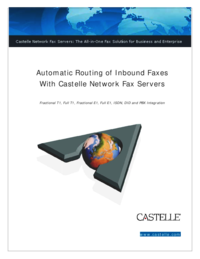
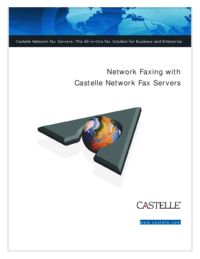
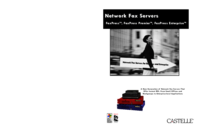








Comments to this Manuals